Bulk Operations
Objective: Gain an understanding of the Bulk Operations tool.
Prerequisite: Users must have already configured and saved an Advanced Search Profile in order to utilize this feature.
Using a saved Advanced Search Profile, it is possible to perform bulk operations on the search results, such as creating numerous Assessment Tasks or transitioning multiple Assets to a new status.
To access the Bulk Operations menu, first load a saved Advanced Search Profile, and select the 'Fields and Filters' tab. From here, the Bulk Operations are available through the Actions menu:
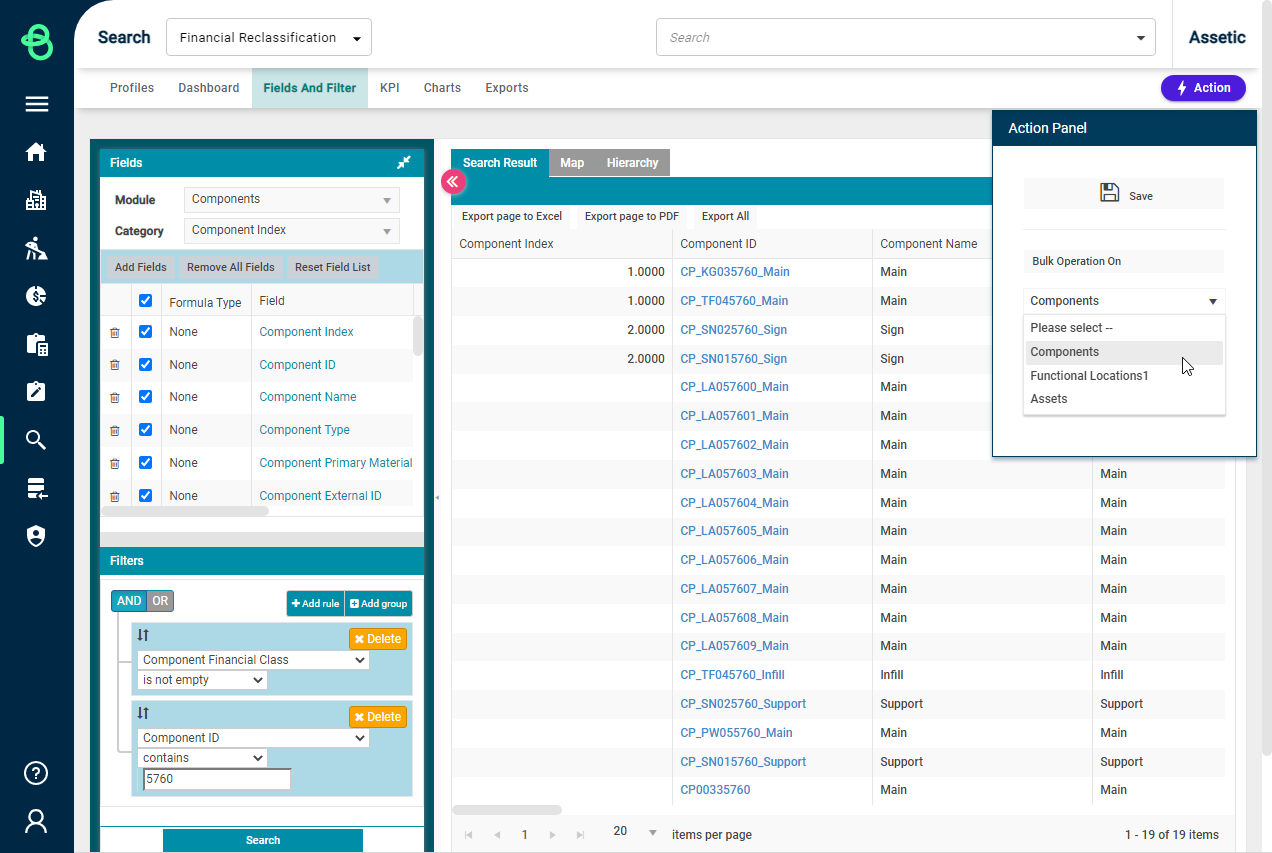
Select an object type to perform the bulk operation on from the dropdown, and click the 'Bulk Operation On' button. The module which is being used for the search and the fields which have been added to the search determine what type of object is available to perform bulk operations on. In this example, Assets are the only available option for this search profile.
This will load the Bulk Operation wizard:
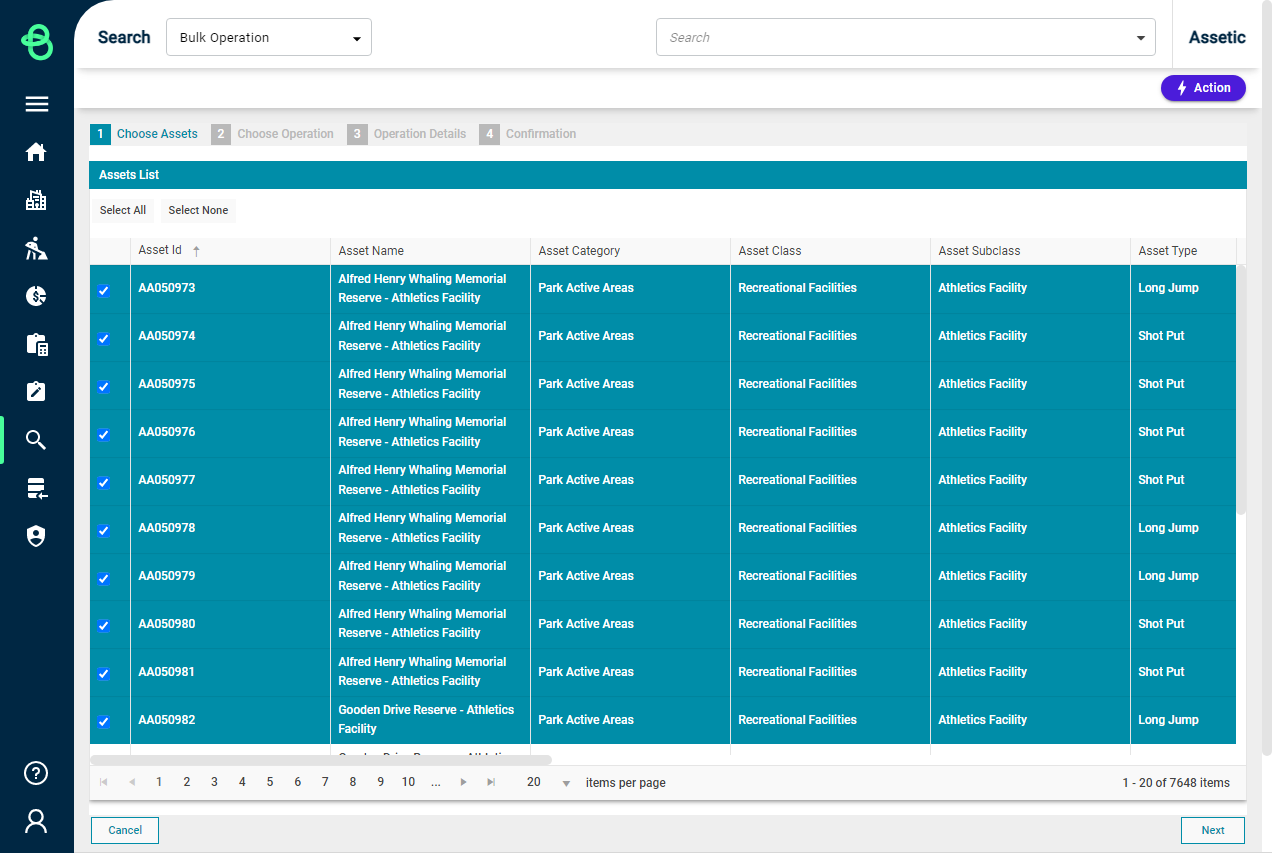
First, the objects returned by the search profile are displayed - in this case, Assets have been chosen. The specific Assets to perform the Bulk Operation on can be selected using the check-boxes. By default, all are selected. Once satisfied with the selection, click Next to move to step 2:
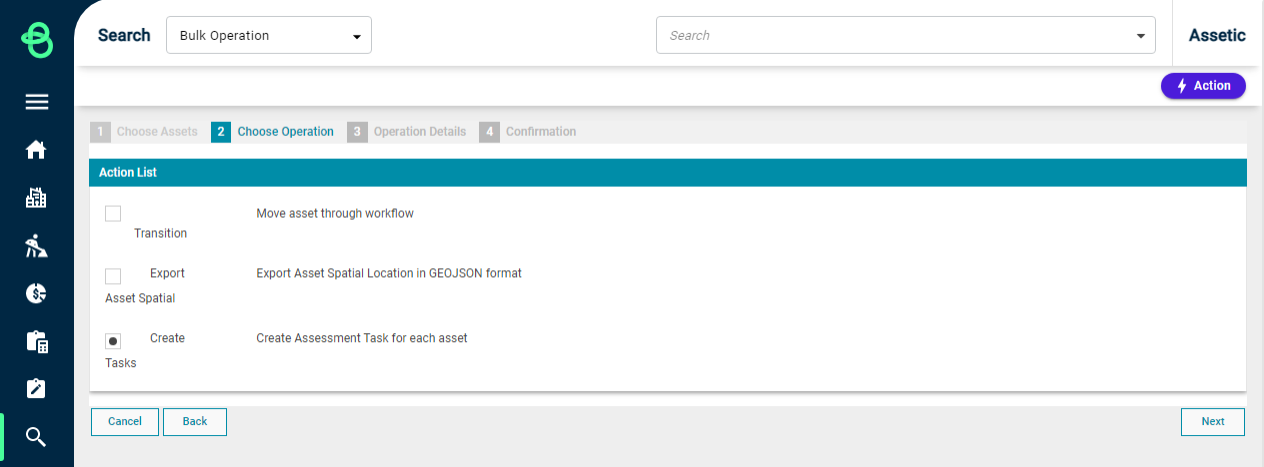
The Actions that will be available are determined by the type of object - choose the specific action to perform by clicking on the corresponding button, then select next:
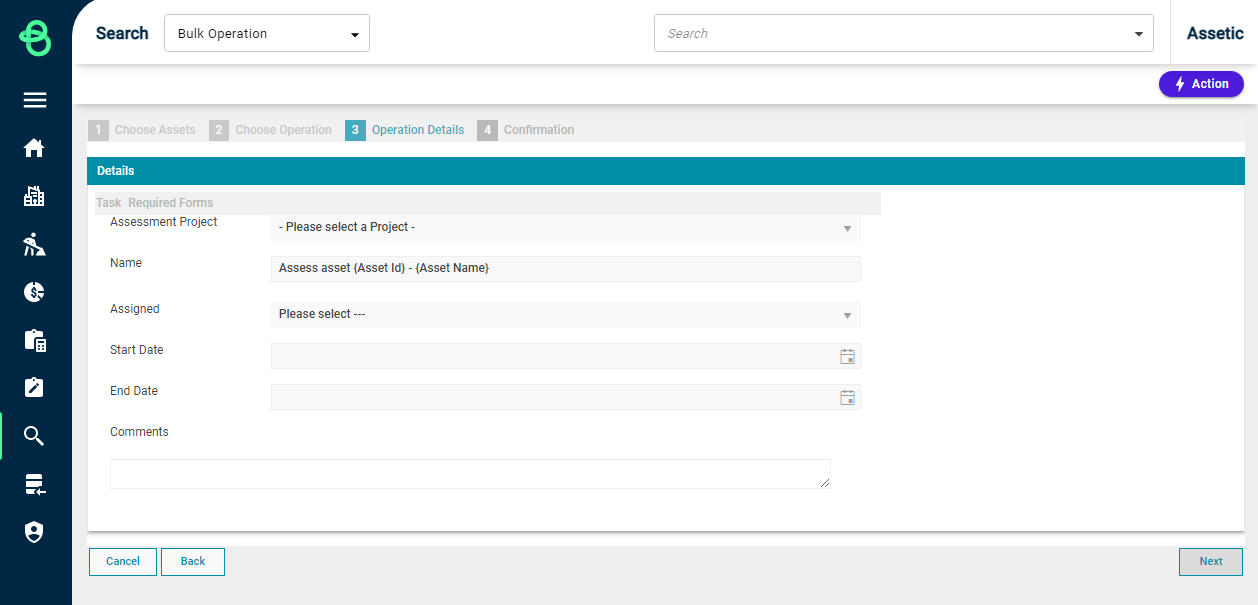
In the Operation Details step, the type of action being performed is refined, such as selecting which attributes to edit or what status to transition to. In this example, the details of the Assessment Tasks being created are chosen. Once completed, select next:
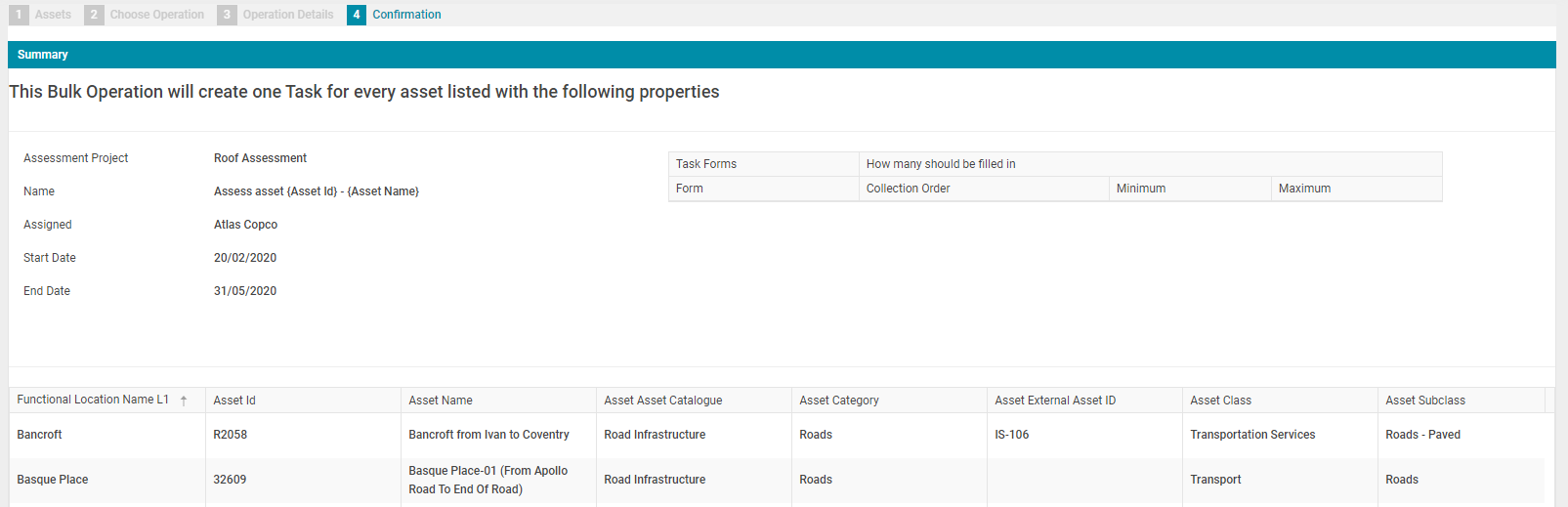
On the Confirmation step, the details of the Bulk Operation are available for review. Click 'Submit' to finalize and initiate the Bulk Operation.
